Power User Guide: Automate API Workflows in Google Sheets with Data Toolkit
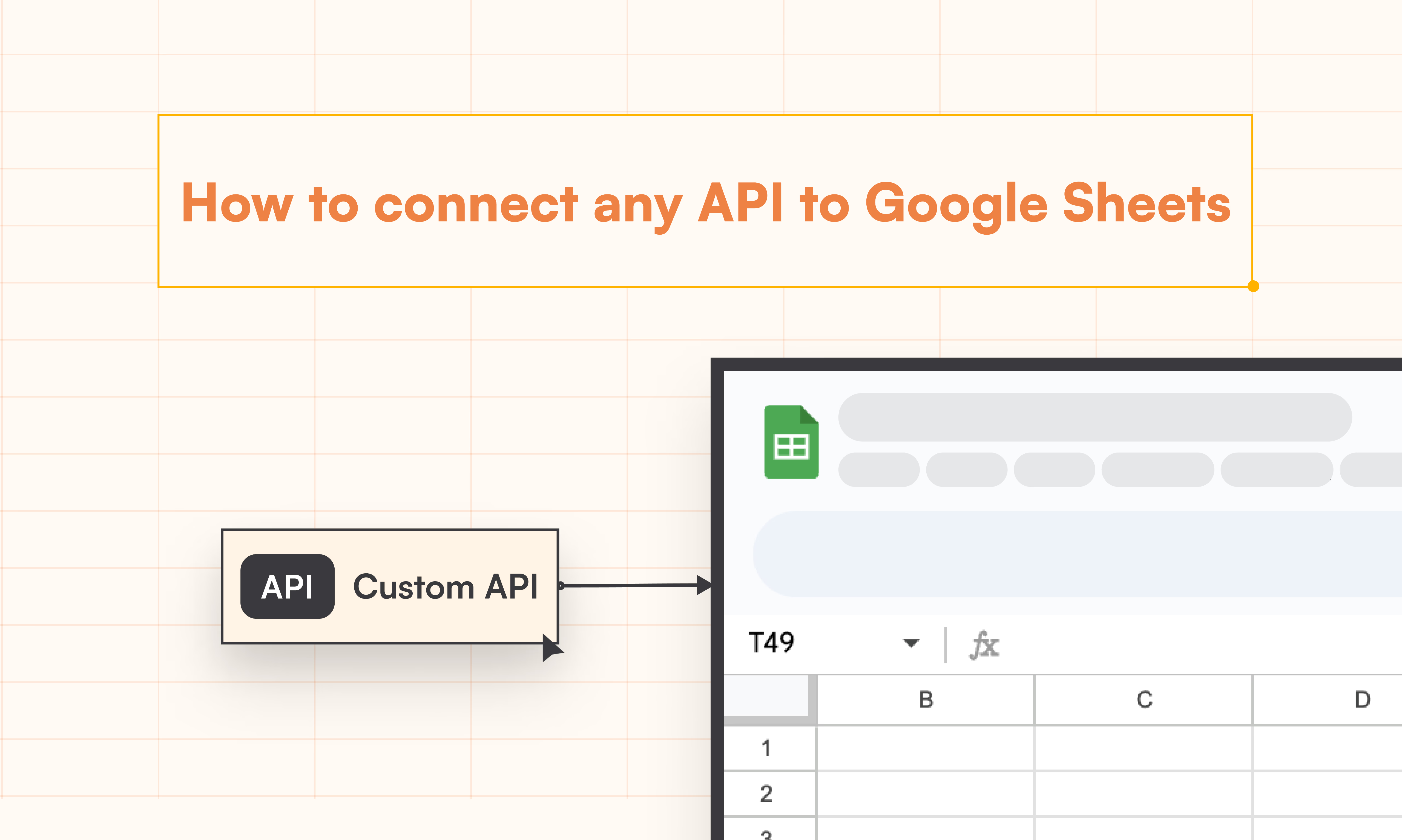
Unlock the true power of Google Sheets with the Data Toolkit API Tool. Whether you're a data analyst, marketer, or operations lead, this guide walks you through real-world workflows to automate data fetching, mappings, and visual insights—all without writing a line of code. Learn how to authenticate with one click, map complex JSON responses into structured sheets, schedule hourly data syncs, save reusable templates, and run instant batch API operations. Use these workflows to transform your approach to data automation.
Watch the walkthrough
Overview video: a quick briefing of what the API Tool can do—authentication, JSON-to-Sheet mapping, scheduling, batch runs, and charts. Open on YouTube.
Authenticate & Write to Sheet
- Sign in with Google: Click “Write to Sheet” and authenticate once.
- Preview API response: Inspect parsed rows before writing.
- Choose append or overwrite mode depending on your workflow.
Smart JSON-to-Sheet Mapping
- Flatten nested keys into clean table columns.
- Match fields to columns with the Column Mapper.
- Reuse mappings across subsequent calls.
Save & Reuse API Requests
- Label and save calls (method, URL, headers, body, mapping).
- Quick access to commonly used templates via Saved Requests.
Schedule Automated API Runs
- Set hourly, daily or custom triggers from the Schedule modal.
- Auto-append refreshing sheets for live dashboards.
- Monitor execution logs to validate successful runs.
Batch Testing for Multiple Endpoints
- Upload CSV/JSON input containing endpoints or payloads.
- Run sequentially or in parallel with concurrency control.
- Tag and log results in one sheet for traceability.
Instant Visualizations
- Auto-detect numeric data from API responses.
- Generate bar, line, or pie charts in a click.
- Insert visuals directly into Sheets for fast analysis.
Conclusion
As a power user, you no longer need brittle scripts or repetitive manual work. The Data Toolkit API Tool makes API-driven automation seamless—whether it’s syncing daily metrics, visualizing key trends, or carrying out bulk batch operations. Stay tuned for more advanced workflows like error-handling, dynamic mapping, and conditional triggers.
Frequently Asked Questions (FAQs)
1. Can I schedule API calls with the API Tool?
Yes—you can set the tool to run every hour, daily, or at custom intervals and the tool will append results to your sheet automatically.
2. Does the API Tool support batch requests?
Yes—you can upload multiple API endpoints in CSV or JSON and run them in sequence or parallel, logging results to your sheet.
3. Can I map nested JSON fields to specific columns?
Yes—use the Column Mapper to flatten nested keys and map fields to named columns. You can reuse these mappings across requests.
4. What authentication methods are supported?
You can add API keys or Bearer tokens via the Headers tab. Google sign-in is only required for writing data to Google Sheets.
5. Can I append instead of overwrite when writing to Sheets?
Yes—choose Append or Overwrite modes before writing results to a Google Sheet.
6. Can I control concurrency and rate limiting for batch runs?
Yes—run sequentially or set a maximum number of concurrent requests and an optional delay between requests.
7. How do I handle paginated APIs?
Include pagination query parameters (for example, page, cursor, or pageToken) and save your request. You can run sequential or scheduled calls until the last page.
8. Can I import cURL commands?
Yes—paste a cURL command to auto-populate the method, URL, headers, and body. You can also export your requests as cURL.